Recompiling a Component
The Recompile function lets you perform build processing without checking out likesource components into your change package. This process performs the minimum processing necessary to build like-load components from source code, but reduces the risk that you will inadvertently change source code. The Recompile is invoked from a likesource member in a baseline or promotion library. The resulting like-load member is checked in (or staged) to a package staging library.
Use the Recompile function when you want to include new versions of like-copy components in a build process and the like-source component is not changing.
The following rules apply to the Recompile function:
- The recompiled component must be of a like-source library type.
- Only baseline and promotion components may be recompiled into a package.
- You cannot recompile generated components.
- Only one component may be recompiled at a time.
See the ChangeMan ZMF User’s Guide for more information about the Recompile function.
Invoking and Viewing Results of the Recompile Job
Invoke the Recompile function from the contextual menus for the following object types:
-
Baseline components — In the Serena Explorer navigation view of the Serena perspective, expand the ZMF Applications node, the folder for the desired application, the Baseline node, and the node for the like-source library where the desired source component resides. Right-click on the component to bring up its contextual menu, then select the Recompile option. See ZMF Operations on Baseline Library Components for more information.
-
Promotion components — In the Serena Explorer navigation view of the Serena perspective, expand the ZMF Applications node, the folder for the desired application, and the Promotion node. Find the promotion site where the desired source component resides, expand it, and expand the appropriate like-source promotion library within it to show a list of components. Right-click on the desired component to bring up its contextual menu, then select the Recompile option. See ZMF Operations on Promoted Components for more information.
Viewing Recompile Job Results
The results of the Recompile job can be viewed in the Serena perspective of the workbench. In the Serena Explorer navigation view, find the ZMF server where the job
was executed and expand its z/OS Jobs node. Under the appropriate job viewing filter, look for the job identified with the job name supplied on your Recompile JOB statement. See Working with z/OS Jobs for more information on viewing the output of your job.
Recompile Wizard screens
The Recompile wizard displays three windows. These windows display default build parameters and allow you to modify them if desired.
Displayed defaults are populated from the component build history, if it exists. Otherwise, the defaults defined for the source language in ZMF are shown.
-
When you invoke the Recompile function from a component contextual menu, the first window, Recompile Component - Enter/Verify Recompile Parameters window displays.
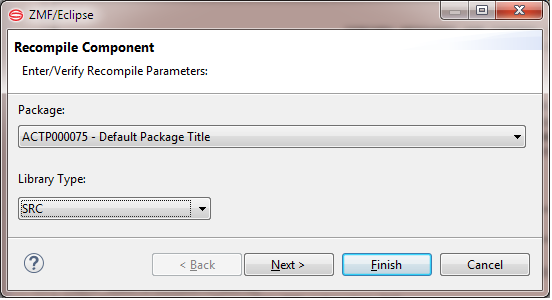
Edit the default entries as needed. When ready, click Next.
-
Package - Select the target package to receive the like-load component created by the recompile job. The pull-down menu displays packages with an install date equal to or later than today’s date.
-
Library type - Displays the library type. Verify that the entry is correct.
-
-
The Recompile wizard displays the second window - Build Component.
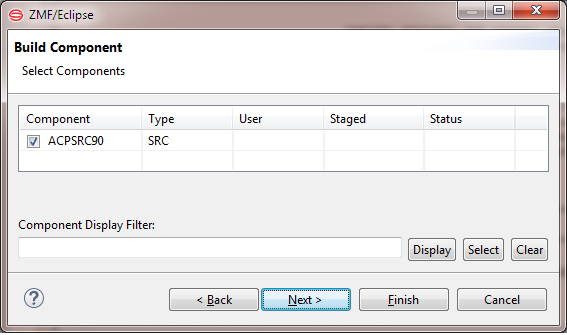
-
The Recompile wizard displays the third window - Recompile Component.
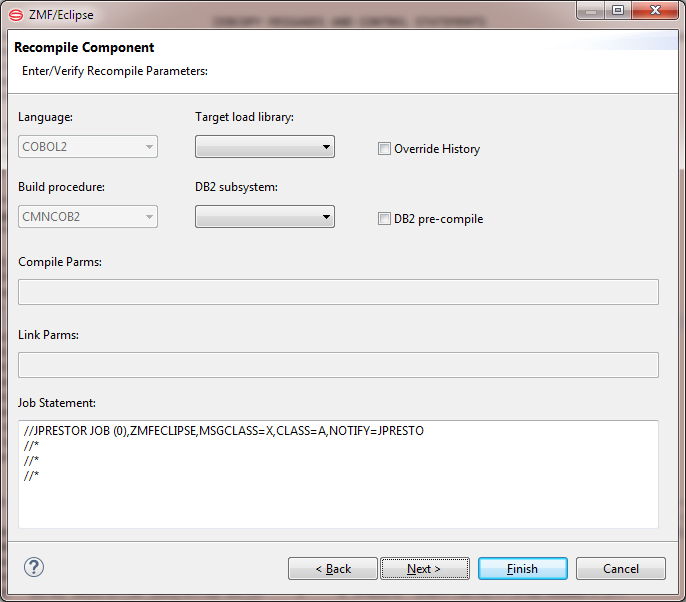
Edit the default entries as needed. When ready, click Next.
Field Description Language Select a source language from the drop-down list. Procedure Select a designated build procedure from the drop-down list. If a designated build procedure has been defined for a component in ChangeMan ZMF, it will be used even if you type a different procedure name in this field. DB2 Subsystem If the component being recompiled accesses a DB2 relational database, select the appropriate DB2 subsystem from the drop-down list. A value is required if you select the DB2 Pre-compile option immediately after this field. DB2 Pre-compile If the component being recompiled accesses a DB2 relational database, check this box to include a DB2 pre-compile step. If this box is checked, a value is also required in the DB2 Subsystem field. Compile Parms This 34-byte field displays a comma-separated list of compile parameters. These parameter values are used only if a value is not already set elsewhere by the following: System defaults for the compiler Hard-coded options in designated compile procedures User-defined compile options set by file tailoring Link Parms This 34-byte field displays a comma-separated list of link parameters. These parameter values are used only if a value is not already set elsewhere by the following: System defaults for the compiler Hard-coded options in designated compile procedures User-defined compile options set by file tailoring For more information about link parameters, see the Changeman ZMF User's Guide. Job Statement Displays the JCL JOB statement that will be used to run the Recompile job on the mainframe. Modify it as necessary. By default, your TSO user ID is appended with an alphabetic character to create the job name. The last character of the default job name is incremented alphabetically each time a job card displays. If you change the displayed values, your changes are used as defaults. The following syntax conventions apply: A maximum of four lines are allowed. Lines must begin with double slashes and may not exceed 71 characters in length. An asterisk in position three marks a comment. A blank in position three continues the JCL command from the previous line. The content of a continuation line must begin in positions 4 to 16. Parameters may not be broken across continuation lines. -
The final window displayed by the Recompile wizard is the Build User Variables window, which requests values for user-defined build parameters defined by your ZMF administrator. These options are used in JCL file tailoring for the recompile process. The display defaults are those in effect for the language used by the selected source component. The labels displayed for each user-defined option are configured in the BUILD member of the ZDDOPTS configuration library. Only options with a status of editable=“Y” can be changed in this window.
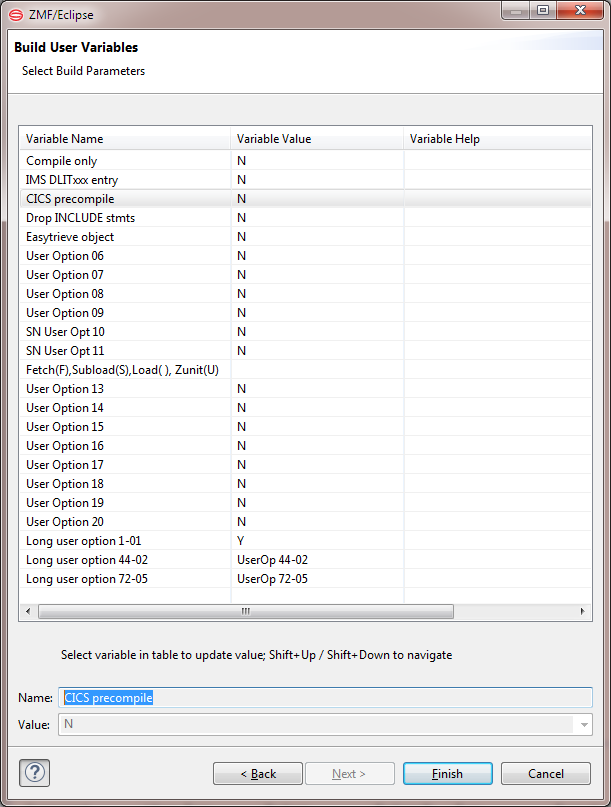
-
Edit as needed, then click Finish to submit the Recompile job for execution.