Working with z/OS Jobs
The Serena Explorer navigation view provides access to z/OS job output, such as compiler listings or the SYSPRINT output from mainframe job execution, under the z/OS Jobs node. The z/OS Jobs node is not used to submit jobs for execution. Mainframe jobs are submitted for execution throughout ZMF for Eclipse.
Navigating Job Output
Job name and job owner determine where job output appears under the z/OS Jobs node. Output is listed by job name and organized by filters.
The Default Jobs Filter lists output for jobs that execute under your authority as the job owner or which include your user ID in the job name, as defined by the JCL in the job card used to submit the job. This is the typical situation for mainframe job execution.
Jobs which execute under the authority of other security entities require a custom job viewing filter to display under the z/OS Jobs node.
Expand the z/OS Jobs node to view a list of your job folders. Expand a folder to work with the jobs that match the folder’s filter selection criteria. Expand a job node to see a list of viewable reports, listings, logs, and messages. Right-click on a node name to bring up its contextual menu. Double-click on an output file to browse it in a text editor.
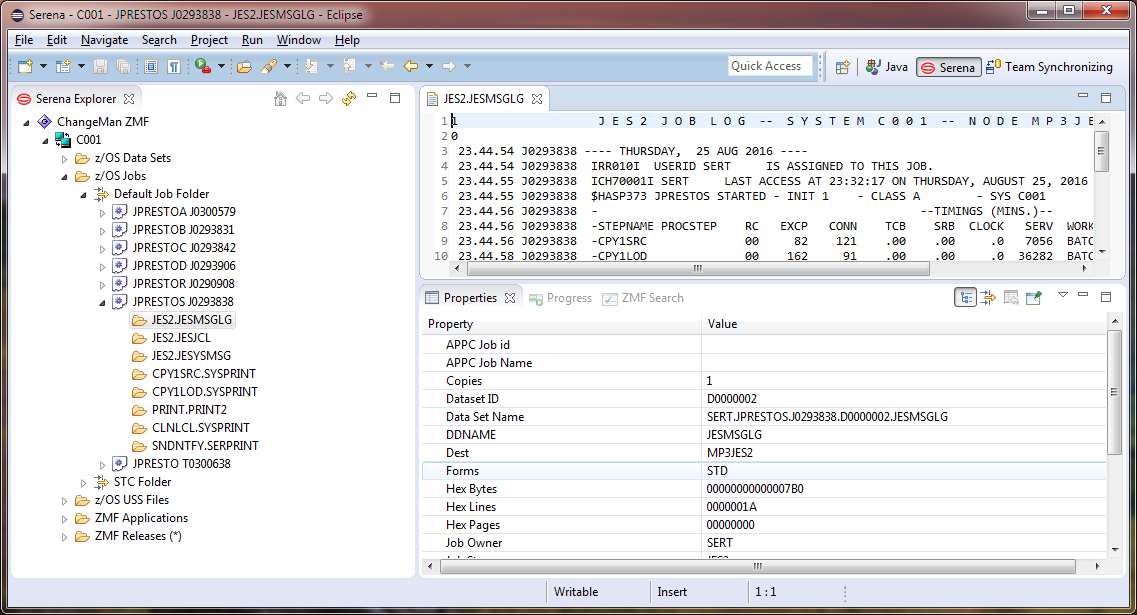
Browsing Job Output
To view the output of a job on a z/OS JES job queue in the Serena perspective:
-
In Serena Explorer, expand the z/OS Jobs node for the system whose job output you want to view. Then expand the node for the job filter containing the reports or listings of interest.
-
Expand the folder with the job name of interest to see a list of printable reports, listings, messages, and logs associated with the job.
-
Double-click on a report, listing, or other output to browse it in a text editor.
Canceling a Job and Deleting Job Output
To cancel a print job in the JES job queue and delete the associated job output, perform the following steps.
-
In Serena Explorer navigation view, expand the z/OS Jobs node for the server whose job output you want to view. Expand the node for the job filter containing the reports or listings of interest, then right-click on the name of the job you want to delete to bring up its contextual menu.
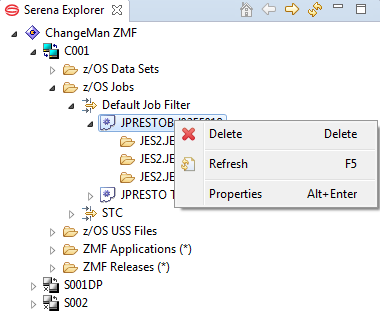
-
From the contextual menu, select Delete.
-
A dialog box gives you the option to confirm the Delete command or to cancel.
-
When the JES job has been purged from the spool, it also disappears from the list of jobs shown.