Renaming a Component under Change Control
For baselined components, the Rename function sets up a versioned and reversible rename operation. Control records containing instructions for the Rename operation are stored in a change package for scheduled execution. They are applied to the appropriate baseline object(s) when the package is baselined.
The versioned Rename operation can be reversed using the Backout function.
Note
ZMF for Eclipse does not permit the direct renaming of software components in change packages or in personal development libraries. However, you can delete a component and create a new component with a new name in its place, without affecting baselined objects.
Invoking or Canceling the Rename Function
To invoke the versioned Rename function for ZMF components
- On the Baseline component contextual menu, in the Serena Explorer view, expand the ZMF Applications node, the node for the desired application, its Baseline node, and the node for the library containing the component to be renamed.
- Right-click on the component to bring up its contextual menu, and then select the Rename option.
See ZMF Operations on Baseline Library Components for more information.
Cancelling a Rename Operation
Use the Remove Rename function to remove versioned Rename instructions from a change package before the Rename operation executes.
- On the Package contextual menu, in the Serena Explorer view, navigate to the desired application and package containing the Rename control records.
- Right-click on the package to bring up its contextual menu and select the Remove Rename option.
See Package Contextual Menu Functions for more information.
Versioned Rename Wizard Step-by-Step
-
Select the baseline component to be renamed, then select Rename from the contextual menu. The Rename Component window is displayed.
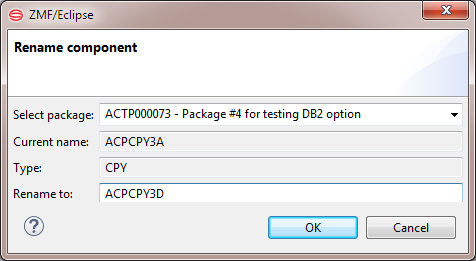
-
Verify that the component name in the Current Name field and the library type listed in the Type field are correct.
- From the Select Package pull-down list, chose the package to contain the rename control records that will manage a versioned rename of this component in baseline. The chosen package will control the timing of the Rename operation.
-
In the Rename To field, type the new name for the component.
- If the component is a PDS member, type a member name with a maximum of 8 characters. The name is normalized to upper case and is not case sensitive.
- If the component is a file managed by the z/OS Unix File System (zFS), type the complete path and file name with all qualifiers or extensions. Long names are supported. Names are case sensitive.
- Click OK.
-
The Rename wizard displays a window listing all the change packages currently in motion that contain a version of the component to be renamed. The current component name is in the window title.
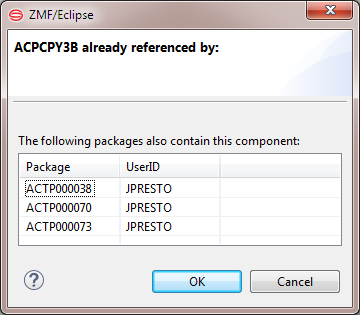
-
If you did not expect to see any packages associated with the component, or if you are unsure how the install dates of the listed packages interact with the install date for the versioned rename package, click Cancel to exit the Rename wizard.
-
If the packages shown are those you expect to see associated with the component, and you know how their install dates interact with the planned install date for the rename package, click OK to proceed with the Rename operation.
-