Creating a New Component
A new software component can be created under change control in a ChangeMan ZMF package staging library using the New Component function of ZMF for Eclipse. The component may be either a PDS library member in the native z/OS file system or a file in the z/OS Unix File System (zFS). Only one component can be created at a time.
Invoking the Function and Viewing Results
To invoke the New Component function
The New Component function is invoked from the Package staging library contextual menu:
-
In the Serena Explorer navigation view of the Serena perspective, find the ZMF server where the desired repository resides.
-
Expand the server’s ZMF Applications node, then the folder for the application to which the new component will belong.
-
Under the Packages folder for that application, expand the particular change package that will contain the new component, and then select the staging library where the new component will reside.
-
Right-click on the library to bring up its contextual menu, then select the New Component option.

The newly created component can be viewed in the following locations:
-
Serena Explorer navigation view — In the Serena Explorer** navigation view of the Serena perspective, right-click on the staging library in which the new component is expected to reside and select the Refresh option to refresh its contents. Then expand the staging library node. The newly created component should display in the component list for that library.
-
Package Components table view — In the Serena Explorer navigation view, right-click on the change package containing the newly created component, then select the Package Components option from the package contextual menu. All components for the package are listed in table form under the tab for the Package Components View**, which displays in the lower right pane of the perspective window.
New Component Wizard Step-by-Step
-
When you invoke the New Component function, the New ZMF Component window displays.
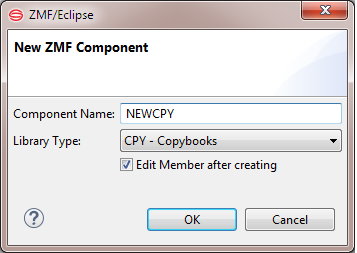
-
Enter the following information:
-
Name
-
For a new PDS member, type a member name with a maximum length of 8 characters. Names are not case sensitive (that is, they are normalized to upper case). For example: Newmbr is converted to NEWMBR
-
For a new zFS (USS) file, type the complete path and file name with qualifiers. Names are case-sensitive. For example:
com/company/app/class/filename.java. JAV
-
-
Edit member after creating
-
Check this box to automatically invoke a workbench editor for the new component after it is created.
-
Leave unchecked if you don’t want to edit the component at this time.
-
-
-
Click OK to create the component.
Note
If the component already exists in the package, you will be given the option to overlay the existing version or to cancel the request.