Introduction
What is ChangeMan ZDD?
ChangeMan ZDD is a software infrastructure technology that simulates a network file system. It provides seamless access to data sets, jobs, USS (Unix System Services) based files, and ChangeMan ZMF components on a z/OS system, from a Windows® platform. No special execution environment or programming interface is required. Data sets, job output, Unix files, and ChangeMan ZMF components are accessed as though they were local files on your PC or files on a Windows network.
The following diagram shows the high-level architecture of ChangeMan ZDD:
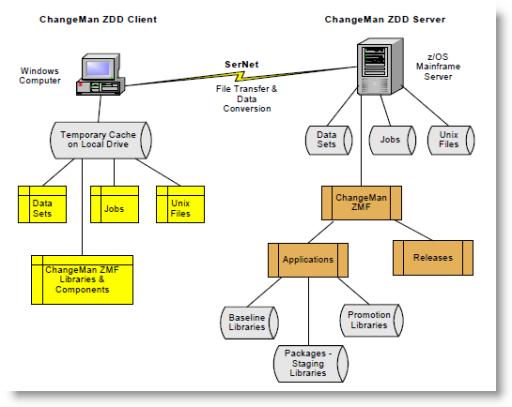
Data sets, jobs, Unix files, and ChangeMan ZMF libraries on the z/OS mainframe server appear as folders and files in File Explorer. Data is transferred from the z/OS server to a cache folder on your local computer.
ChangeMan ZDD automatically performs data conversions when transferring data between Windows and the z/OS server.
-
You determine what conversion takes place by associating file/data set formats with specific file/data set names or patterns. The default is EBCDIC for the z/OS server and ASCII for your PC.
-
You decide what language character sets are used on your PC and Host computer by choosing code pages. Both single-byte (SBCS) and double-byte (DBCD) character sets are supported.
ChangeMan ZDD also supports Windows files that are encoded in Unicode or UTF-8 format, as well as ASCII text files.
Following is an example of what the file system structure looks like in File Explorer:
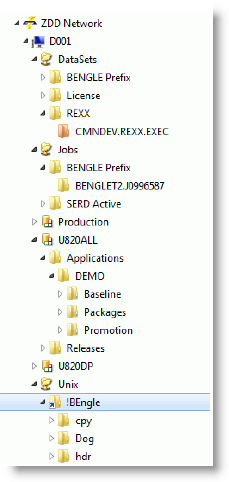
You define the z/OS servers that you wish to connect to using names of your choice. You can access data sets on the server using UNC (Universal Naming Convention) syntax or you can map the server to a Windows drive letter.
Each z/OS server has three default root folders (network share folders):
-
DataSets - Root folder for data sets
-
Jobs - Root folder for jobs and job output
-
Unix - Root folder for USS (Unix System Services) based files
Under each of these root folders, you create your own folders, which act as containers for data sets, jobs, and Unix files. You determine which data sets and jobs are included in the folders by setting up filters. For Unix folders, you specify the Unix path name that will be the root directory for the folder.
For ChangeMan ZMF, there is an additional root folder for each ChangeMan ZMF instance that you define for the server. Under each ChangeMan ZMF instance there are folders for Applications and Releases (the Releases folder displays only if the ChangeMan ZMF instance is licensed for the Enterprise Release Option (ERO)).
Under the Applications folder, you set up filters to specify which applications and packages can be accessed from your desktop. You can perform some common ChangeMan ZMF functions, such as:
-
Create a new package
-
Update package information
-
Check out components from the baseline or promotion libraries
-
Lock and unlock components in a package
-
Browse components in the baseline, staging, and promotion libraries
-
Edit components in a package
-
Delete components in a package
-
Check In components using drag-and-drop (this is the Stage from Development function)
-
Build, recompile, and relink components
-
Use staging versions
-
Audit a package
-
Freeze a package
-
Unfreeze and refreeze a package
-
Unfreeze and refreeze components
-
Revert a package
-
Promote and demote a package
-
Approve or reject a package
-
Resubmit an install JCL build request
-
Back out a package
-
Display or change packages in limbo
-
Display or change the package installation schedule
-
Memo-delete a package and restore a memo-deleted package
-
Compare files (compare two components)
-
Merge files (merge two revised versions with a baseline version)
-
Submit XML requests to XML Services
-
Query library, package, and component information
In the previous example of the file structure in File Explorer, the D001 server has been defined for ChangeMan ZDD.
| Folder | Description |
|---|---|
| Under the D001 server, a ChangeMan ZMF instance has been defined as U710ALL. | Under U710ALL is the DEMO application, which contains folders for the Baseline, Packages, and Promotion libraries. The following example shows the structure under these folders: |
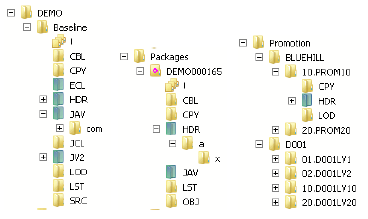 |
|
| Notes | |
| The blue/green directory icons represent Unix directories. | |
| The names of packages, package libraries, package components, and releases display as blue text when past the install date. Many menu commands are not available after the install date has passed. | |
| Under the DataSets folder for D001, the default folder is displayed. | If you click on a partitioned data set in the folder, you will see the members. The icons displayed are associated with the registered file types in Windows. |
| Under the Jobs folder for D001, there are user-defined folders. | If you click on a job, you will see the individual sysout members: |
 |
|
| Under the Unix folder for D001, below is a user-defined folder called "!mystuff". | This folder is a link to a Unix directory on D001 and is the root directory for this folder (the arrow in the lower left corner indicates that this folder is a link). The Unix directory sub-tree displays under the "!mystuff" folder. |
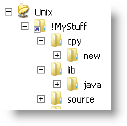 |
USS File Support
ChangeMan ZDD provides support for USS (Unix System Services) based files. On the server, these files use the zFS file system. In this document, the term Unix is used to refer generically to either type of file.
Support is provided for both native (non-ZMF) Unix files and ChangeMan ZMF Unix components:
-
To see native Unix files in the File Explorer, you create one or more folders directly under the “Unix” root folder. Each folder is a link to a Unix directory on the server.
For more information about configuring Unix folders in ChangeMan ZDD, see Creating a Unix Folder.
-
ChangeMan ZMF libraries may include Unix directories, which are displayed as blue/ green folders in the File Explorer (to distinguish them from PDS libraries which display as yellow folders).
Unlike PDS library folders, the Unix library folders are hierarchical and can contain subdirectories. Unix component names can include subdirectory names, separated by the Unix path separator character, which is a forward slash ("/").
``` Example: payroll/source/taxes.java ```For more information about Unix components in ChangeMan ZDD, see Unix Components.
Folder versus Directory
ChangeMan ZDD uses the term “folder” to refer to the user-defined virtual folders (under the “Unix” root folder) which are known only on the user’s Windows machine and do not exist on the server. The term “directory” is used to refer to Unix directories that actually exist on the mainframe and are known globally to all users.
Special Issues
The zFS file system and Windows file systems differ in how they handle case sensitivity and path names.
The following issues and limitations apply to the Unix support in ChangeMan ZDD:
-
Case Sensitivity of File Names
In the Unix file system on the server, file names are case-sensitive, whereas in Windows, file names are not normally case-sensitive. The ChangeMan ZDD client disallows names that differ only in case. If two names differ in case, only the first name will be visible.
-
Path Name Lengths
The Unix file system allows path names up to 1023 characters in length, whereas the normal maximum is 259 characters on Windows. This will not be an issue most of the time, as most path names are usually less than 259 characters.
Most text editors do not support long path names. However, there are some workarounds for this situation, described in Path Name Lengths.
Note
The ChangeMan Edit and ChangeMan Diff tools, which are included with ChangeMan ZDD, do support long path names.
-
Path Name Separator Characters
The Unix file system uses forward slash (
"/") as the path name separator character. Windows file systems, on the other hand, use backslash ("\") as the path name separator. Many Windows API functions and software programs will not correctly handle path names that use forwards slashes as separator characters.With ChangeMan ZDD, zFS path names should be specified using backslash (
"\") as the path name separator character. To provide assistance, ChangeMan ZDD makes the following accommodations:-
Dialog boxes that accept Unix path names as input automatically convert forward slashes to backslashes.
-
Those API functions in ZosApi.dll that accept Unix path names as input, automatically convert forward slashes to backslashes.
While the measures listed above will handle many situations in which the wrong path name separator character is specified, they are not a panacea. Many Windows API functions and software programs will not work correctly if the wrong separator character is specified.
For a more detailed discussion of these issues, see Working with Unix Files.
-
Navigation
All ChangeMan ZDD dialog boxes can be navigated using either the mouse or the keyboard.
File Explorer Extensions
ChangeMan ZDD extends the functionality of File Explorer to provide an enhanced interface. Using File Explorer, you can configure ChangeMan ZDD, view extended properties, and execute commands on the z/OS server.
Property Pages
ChangeMan ZDD adds property pages that are specific to the item. When you right-click a selected item in Explorer and choose Properties, you can view and configure settings.
Context Menus
ChangeMan ZDD adds commands to the popup menus that are displayed in Explorer when you:
-
Click the right mouse button
-
Drag-and-drop using the right mouse button
The commands perform a variety of functions specific to the ChangeMan ZDD item.
Refer to Menu Commands for more information.
Columns
ChangeMan ZDD provides custom columns to the Explorer Details view. The types of columns available depend on the type of folder being viewed.
Refer to Columns Page for more information.
Icons
In the File Explorer directory list, icons have the following meanings:
PDS and PDSE Icons
PDS and PDSE folder icons can be differentiated by the color of the folder: PDSEs are pink and PDSs are yellow.
Unix Icons
Unix folders for native (non-ZMF) Unix directories are yellow. An arrow in the lower left corner indicates a link to another Unix directory.
Unix folders for ChangeMan ZMF component libraries are blue/green to distinguish them from PDS libraries, which are yellow.
Package Folder Icon
Package folder icons indicate the package status. You can also hold the mouse pointer over the package folder to display the status and title.
Package Component Icon
Package Component icons have the following indicators:
-
Lock status: a red check mark means the user logged on has it locked, and a blue X means someone else has it locked.
-
Recompiled components have a yellow diamond with a red diamond in the middle.
-
Relinked components have a yellow diamond with a blue line in the middle.
-
Frozen components have a blue snowflake.
Migrated Data Set Icon
Migrated data sets and ChangeMan ZMF libraries are indicated by an overlay of a gray X or a green X. A gray X means the data set is migrated to tape (ML2, or migration level 2). A green X means the data set is migrated to disk (ML1, or migration level 1) and can be recalled quickly.
Note
ZDD can only distinguish between ML1 and ML2 when connected to SerNet/ZMF 8.1 servers. On older servers, all migrated data sets display with the gray X.
ZDD Network Namespace Extension
The File Explorer tree forms a hierarchy of folders known as the Shell namespace. The core part of the tree representing directories and files on your computer is known as the file system namespace. The file system namespace is the section of the Explorer tree under “Computer”.
There are extensions to the Shell namespace, known as namespace extensions. Namespace extensions include the “Recycle Bin” and “Documents” (“My Documents”). ChangeMan ZDD provides a “ZDD Network” namespace extension, which consists of the parts of the Explorer tree under “ZDD Network”. The ZDD Network server items directly under “Network” (or “My Network Places”) are also shortcuts into the ZDD Network namespace extension.
There are three ways to access ChangeMan ZDD in the File Explorer:
-
From the “ZDD Network” item (ZDD Network blue and yellow icon) at the top tree level.
-
From a server item (computer icon) directly under “Network”.
-
From a mapped drive letter under “Computer”. This method is not recommended.
The first two methods use the new “ZDD Network” namespace extension. The last method goes through the normal file system namespace and is not recommended; for example, custom columns and tool tip pop-ups are not available using this method. You will get improved performance and greater functionality if you go through the ZDD Network namespace.
Although you can to map a mainframe server to a drive letter, it is recommended that you not use that approach.