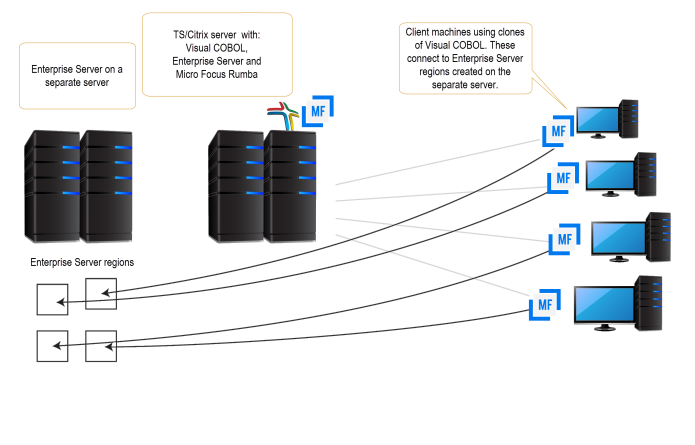Enterprise Server Installation Options
When you install Visual COBOL, the setup file also installs the Enterprise Server component on the same machine. There are different ways in which you can configure and use Enterprise Server regions in TS/Citrix environments. This topic outlines two of the methods and explains what the implications of choosing them are:
- Use the Enterprise Server component as part of Visual COBOL installed on the TS/Citrix machine
- Install Enterprise Server or Enterprise Test Server on a separate server
Use the Enterprise Server component as part of Visual COBOL installed on the TS/Citrix machine
On the client machines, the developers each use a clone of Visual COBOL. They also use a clone of Enterprise Server to create and manage multiple server instances as required.
While this option provides the greatest flexibility, it also consumes the largest footprint per user.
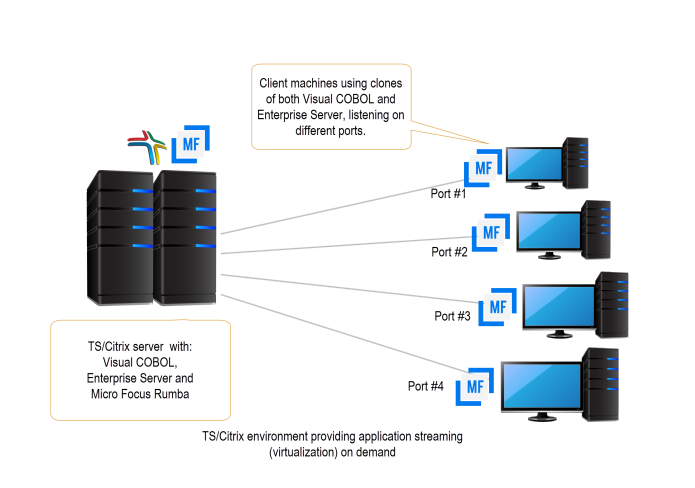
Install Enterprise Server or Enterprise Test Server on a separate server
You can install Enterprise Server1 or Enterprise Test Server2 on a separate server that does not have TS/Citrix installed. By default, Enterprise Server installs and runs as a single-instance product and, within an Enterprise Server, you can operate a number of server instances. Each server provides session and state management for COBOL applications, as well as optionally interfacing with external resource managers to coordinate resource updates.
There are two ways to provide server instances to the developers using Visual COBOL on the TS/Citrix machine:
- Configure and configure one server instance per developer by specifying different ports. We recommend defining five-digit
port numbers where digits one through three identify the developer and four through five identify a unique port. For example:
port number 10123 defines a TN3270 listener for developer 1, and port number 10223 defines a TN3270 listener for developer
2.
This option provides a dedicated enterprise server for testing purposes for each developer, but restricts each developer to that one enterprise serve instance.
This scenario creates the largest footprint per developer.
Or:
- Create and configure one server instance per application for use by a single development team. Use a different port number for each instance as explained above, using the first three digits to differentiate between applications.