Creating a CMS template
To create a CMS file transfer template:
- Open the File Transfer Configuration dialog box.
- In the Host Environment frame, select CMS.
- Ensure that Enable Templates is checked.
-
Click the
Templates button.
The CMS File Transfer Template Configuration dialog box appears.
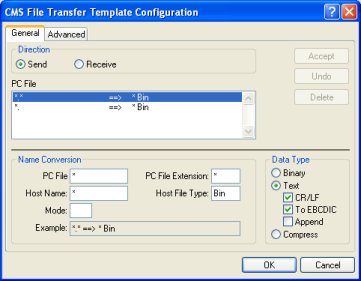
- Click Send or Receive, depending on the type of template you are creating.
- In the Name Conversion frame, you can either modify a default template or create a new one. If you type a new PC file name, Rumba+ saves a new template with that name. If you do not change the PC file name, but modify its template settings, Rumba+ saves the settings changes in the default template.
- When you have finished, click OK.
The template is now available when you perform a CMS file transfer operation.