Adding a Factor to a Record Type Filter
- In the Catalog Explorer, double-click the
File Definitions node.
The catalog's file definitions are displayed.
- Expand the relevant file definition, expand
Record Types, then double-click required record type.
Shortcut: If the containing file definition is already open, select the record type using the record type indicator displayed above the FD form.

The record type is applied to the file definitions, with the included fields displayed in bold. The <record-type-name> filter is displayed in the right-hand pane, and the FD editor enters edit mode for the record type.
- Click
 (Add Factor) to the right of the AND operator.
(Add Factor) to the right of the AND operator.
An empty factor is displayed.
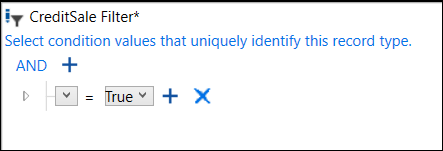
- Click
 and select a 88-level condition name.
and select a 88-level condition name.
- Click
 and select the desired outcome:
and select the desired outcome:
- Select True so that when the value of the 88-level condition matches its conditional variable, the filter is applied to the record.
- Select
False so that when the value of the 88-level condition does not match its conditional variable, the filter is applied to the record.
This is the equivalent of a NOT operator.
You can define further factors that have an AND or OR relationship with the one you just created.
- To define an AND relationship:
- Click
 (Add Factor) to the right of AND.
(Add Factor) to the right of AND.
A new factor is displayed beneath the current one.
- Repeat steps 4 and 5 above to define the factor.
- Repeat step 6 to add more AND factors.
- Click
- To define an OR relationship:
- Click
 (Add Condition) to the right of an existing factor.
(Add Condition) to the right of an existing factor.
An OR + is displayed above the existing factor, and a new factor is added beneath the existing one.

- Repeat steps 4 and 5 above to define a new factor.
- To add further conditions to the OR relationship, click
 (Add Condition) to the right of OR and define the condition.
(Add Condition) to the right of OR and define the condition.
- Click
- Click
Save to Catalog.
The filter is immediately applied to the file definition.