Manual Configuration
To manually change the user ID and password that the Service Engine uses to execute programs, follow these steps after completing the installation:
- Select
Start > Control Panel > Administrative Tools > Component Services.
Alternatively, select Start > Run, enter dcomcnfg in the Open box, and click the OK button.
- Expand
Console Root > Component Services > My Computer > DCOM Config. The program should look like this:
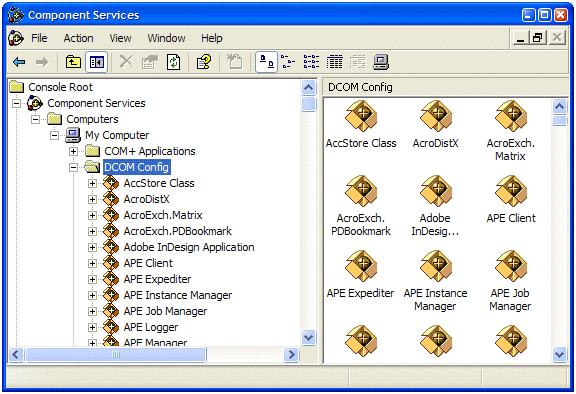
- Locate Xcentrisity Business Information Server xx in the list, right-click, and select Properties from the popup menu.
- Click the Identity tab, then This user. Enter the user ID and the password that you want to use to run service programs under Business Information Server. Then click the Apply button.
- Click the Security tab and under Launch Permissions, click Customize and then click Edit. Click Add and enter the name of your anonymous internet account (see below). Click the Add button; make sure Allow is checked next to Launch Permission and click OK. Then click Apply.
- Still on the Security tab, repeat the above step for Access Permissions.
- You do not need to change Configuration Permissions. Click OK to close the dialog box.
The name of your anonymous internet account is normally IUSR_machine, where machine is the hostname assigned to your machine. However, the system administrator can change the name of this account, and this is common if you are running more than one web site.
To determine the name of your anonymous internet account:
- Select Start > Control Panel > Administrative Tools > Internet Information Services.
- Expand Internet Information Services > Local Computer > Web Sites > Default Web Site. (Replace the last node with your site if IIS is serving multiple web sites).
- Find the web application that was created to contain the BIS service program. This will be acubis10 for the sample program. Right-click that node and select Properties.
- Click Directory Security, then Edit.
- The User Name box contains the name of the anonymous account that you can enter above.
Note that the above configuration is very flexible. You can control what users will have access to the COBOL program on a site-by-site, or even a directory-by-directory basis on your web site.
Alternatively, instead of specifying IUSR_machine, you can specify GUEST, or any other group that contains all your anonymous access accounts. However, be cautious before granting too many privileges to too many anonymous processes.