Project Properties
A project's properties include its name, its location, and the names of its local and remote working directories. These properties are established when the project is created, and some of them, including the project's location, cannot be changed.
You can view the project's properties and change the project's name in the Project Properties dialog box. You can also establish settings to use with the AcuConnect Thin Client at the bottom of the dialog box's General tab. In addition to specifying a server, port, and remote object directory, you can also determine whether the thin client settings will apply at compile time, run time, or both.
The Project Properties dialog box also includes a Library tab that is used to specify the primary module and module type when you create an object library. For information about creating object libraries, see Library Settings, and The Object File Utility.
To display project properties, right-click the desired project node in the Workspace window and select Properties from the pop-up menu.
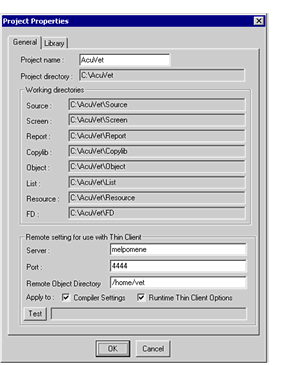
You can rename a project as follows:
- Open the Project Properties dialog by right-clicking the desired project node and selecting Properties from the pop-up menu.
- Enter the new project name in the Project Name field and click OK.
Although the new project name appears in the Workspace window’s views, the name of the workspace project file (workspace_name.pjt) is not changed. If you have created an individual project file (project_name.pjf) for the project, the existing file is not affected by the change. The next time that you issue a Save Project command, you are given the option to change the name of the .pjf file.