Creating a File
You can create a source file or plain text file from the File menu as follows:
- Select New from the File menu and click the File tab, or right-click any folder in the File view of the Workspace window and select the New File option. In the latter case, the default file name that appears in the New dialog is automatically given the file extension associated with the selected folder (.scr for a screen file, for example).
No matter how you access the New dialog, you are provided with the option of using either of two default templates. If you have added custom templates in the Tools > Options > Environment > Template interface, discussed in Template Options, these are also listed here.
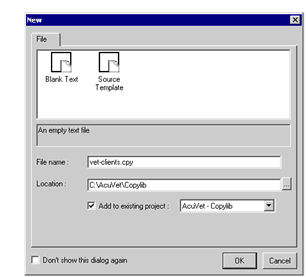
- Select a file template.
The Source Template includes standard COBOL divisions and sections.
The Blank Text template is completely empty.
- Specify a name for the new file. If you used the File > New command to open the New dialog, the default extension is .cbl.
- Specify a location for the new file. If you used the File > New command to open the New dialog, the default location is the Source directory for the current project. If you used a File view right-click menu to open the dialog, the default location is the folder on which you right-clicked.
- Determine whether the file should be added to the current project, another project in the current workspace, or a new project. By default, Add to existing project is selected.
- To add AcuBench tags to the new file and create a program structure file, mark the box next to Create Program Structure File (.PSF).
- When you are finished making changes to the dialog, click OK to create the new file.