-
To promote a file from the
AccuRev Workspace to a gated stream which triggers an on-demand synchronization to
Endevor, either select
Team/Promote from the context menu of selected
AccuRev workspace files, or use the toolbar promote icon from selected Micro Focus COBOL or PL/I project files linked to
AccuRev.
Note: The
AccuRev team context menu is not available when selecting resources which are linked to
AccuRev, like in Micro Focus COBOL or PL/1 projects. But the
AccuRev toolbar icons are available on those linked resources supporting the most important
AccuRev functions directly when working in the project context.
-
This promote function requires the developer's mainframe and
AccuRev credentials. The user is asked only once per Enterprise Developer session for the mainframe credentials and only once per
Enterprise Sync session for the
AccuRev credentials. Thus, a credentials dialog may pop up, if the first promote is called.
-
On the promote dialog specify an
Endevor CCID and a Comment used for
AccuRev and
Endevor and pass
Endevor processing options, for example, whether to generate the selected
Endevor elements or to override existing sign-outs. For each element in the list it is possible to change the
Endevor Processor Group.
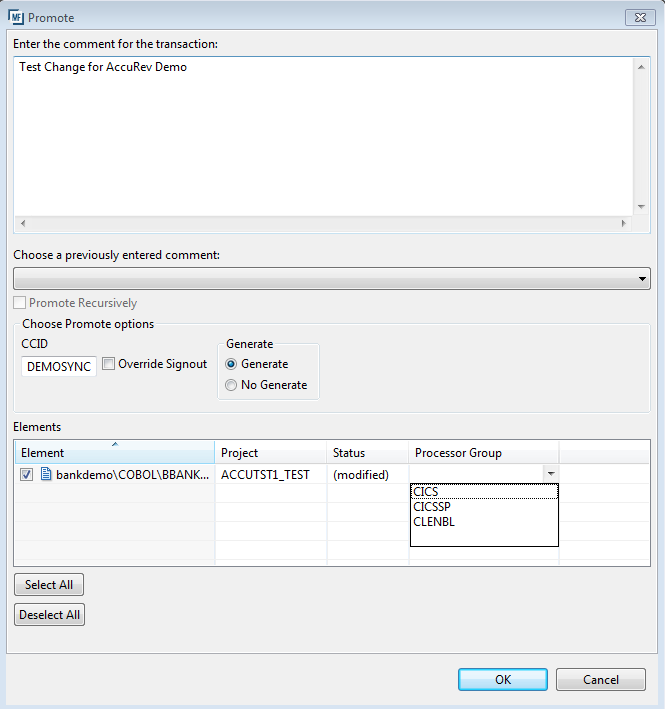
Note: At any time before promoting, the developer could use the
AccuRev
Keep action to save his changes in the
AccuRev depot on the server. This means that his changes are managed centrally by
AccuRev.
-
Before executing the
Promote function, the
Application Explorer view has displayed decorators showing that there are modified files in the workspace. The synchronization is executed on demand
on the server side. The file status changes directly to
(backed) and the
Properties view shows that the file has been promoted to the gated stream.
Note: The Enterprise Developer IDE is not blocked during the running synchronization.
If an on demand synchronization has been executed successfully, Enterprise Developer displays the storage decorator on the
AccuRev workspace icon with a green background, otherwise, it will display with a red background and a popup message is displayed
containing the
Endevor error message and the
Endevor message text. For example, if the promoted file was already signed-out to another user and override sign-out wasn't specified
on the promote dialog the following error message would be displayed:

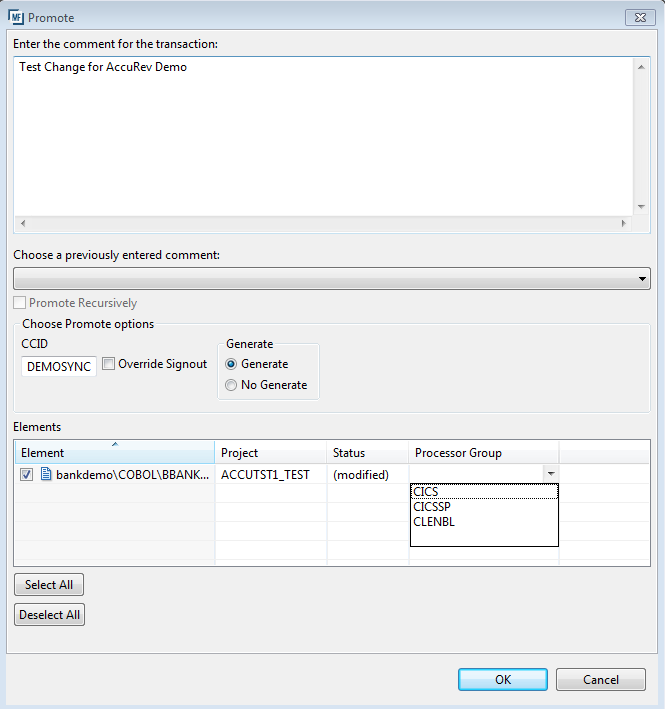 Note: At any time before promoting, the developer could use the AccuRev Keep action to save his changes in the AccuRev depot on the server. This means that his changes are managed centrally by AccuRev.
Note: At any time before promoting, the developer could use the AccuRev Keep action to save his changes in the AccuRev depot on the server. This means that his changes are managed centrally by AccuRev.