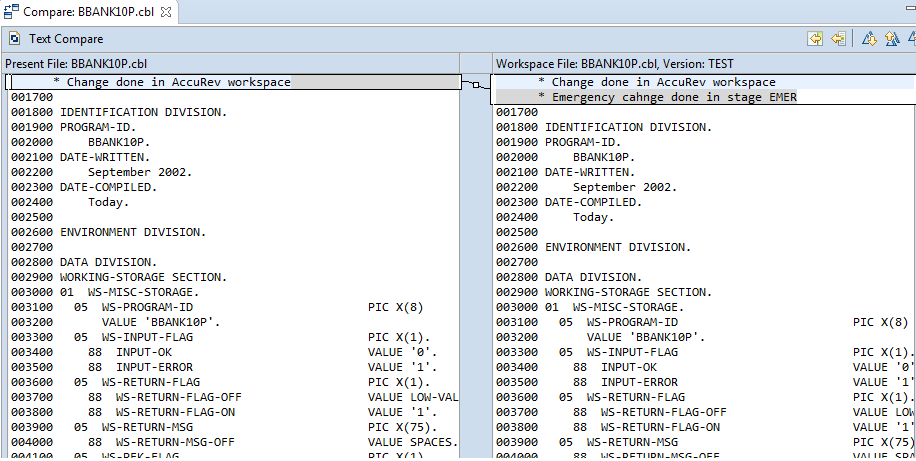Getting started with Enterprise Developer
The following are required before proceeding with this procedure:
- Enterprise Sync installed and configured.
- AccuRev server installed and configured.
- Enterprise Developer installed with AccuRev plug-in.
- AWM Endevor attachment installed and configured.
- AccuRev workspace created in EDz and mapped to an Eclipse project.
- Enterprise Developer mainframe COBOL project BANKDEMO created with link to the COBOL source BBANK10P and link to the Copybook folder.
Sample Environment Stream Mapping

- Start Enterprise Developer, open the Team Developer Perspective and load the application Enterprise Sync V2.0 Endevor Application in the Team Developer tree.
-
Expand the
COBOL folder in the
BANKDEMO project and edit
BBANK10P.cbl. Make a small change. For example, add the comment
Change done in AccuRev workspace and then save and close the file.
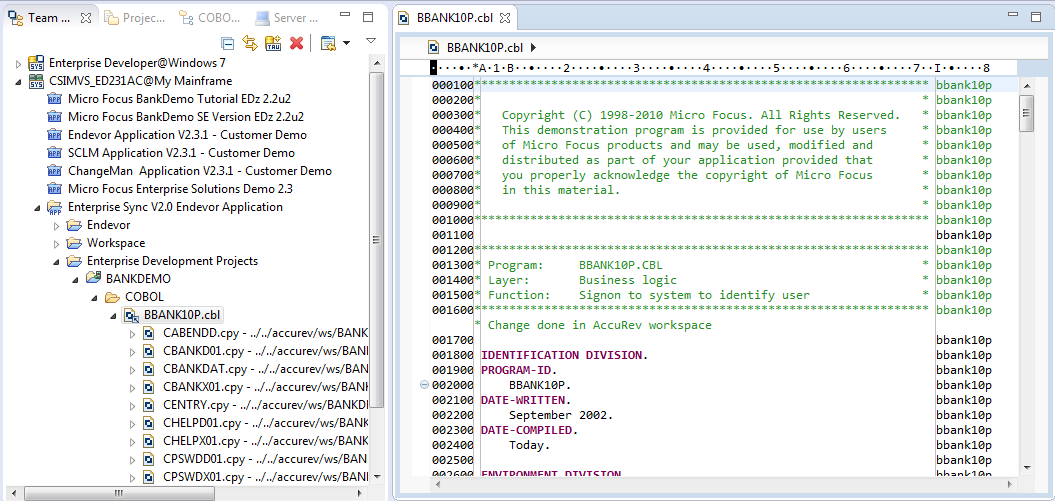
-
The COBOL program is compiled automatically. You would now be able to test and debug this module using the integrated Enterprise
Server features.
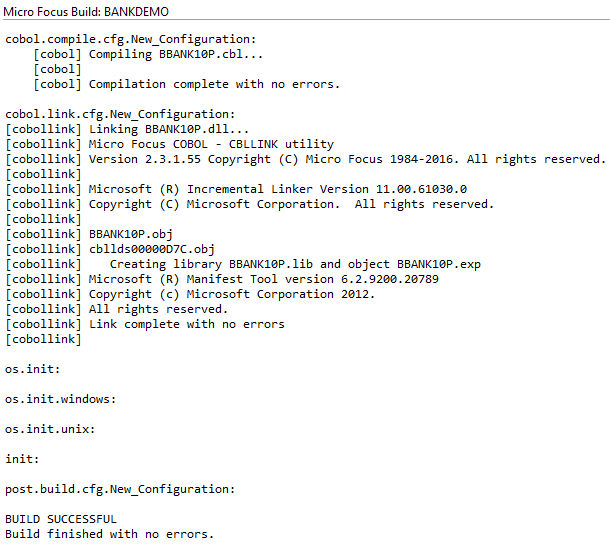
- Assuming the test was successful, navigate to the workspace entry and promote the program to the TEST stream. Right click BBANK10P.cbl, select . The Promote dialog box appears.
- Enter a comment, for example, Test ACC2NDV, and click OK.
-
After the promote to stream
TEST the file is automatically synchronized to
Endevor. Navigate to the
Endevor
BANKDEMO subsystem in stage
TEST to find this element in
Endevor. The file was also generated successfully in
Endevor. Thus, an integration test could be executed on the mainframe.
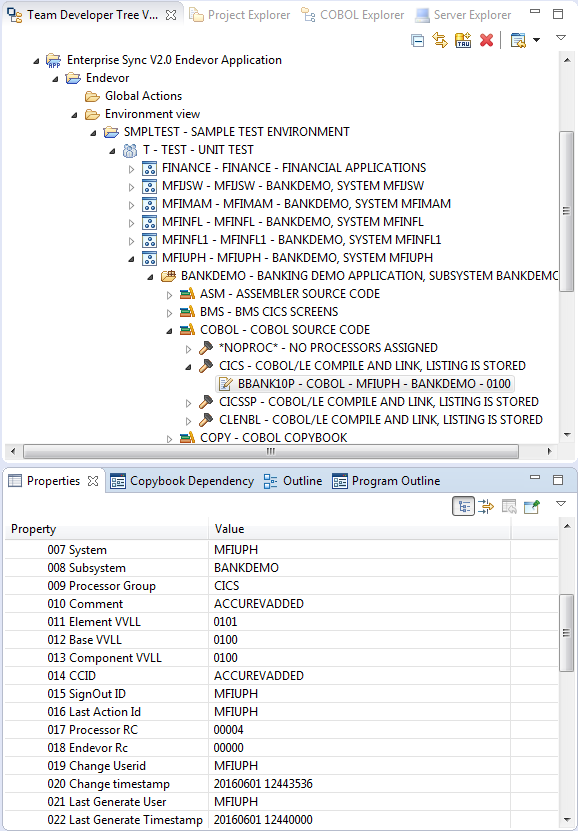
- Assuming the integration test was successful, promote this file in Endevor from the TEST to the QA stage. Right click the BBANK10P item, then select . The Move an Element dialog box appears.
- Enter a CCID and a Comment and click OK.
- After the Move is done in Endevor, this promote function is automatically synchronized in AccuRev. You can verify this in Enterprise Developer using Show History. Right click the item in the tree, select .
-
The move from
QA to stage
PROD is supported in the same way, navigating to the
Endevor file in stage
QA, moving the file in
Endevor to the
PROD stage. After repeating steps 7-9 you can verify that this promote is synchronized as well.
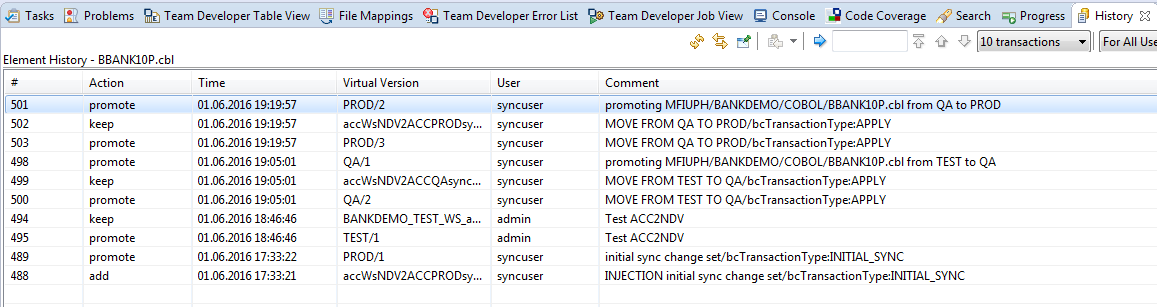
-
Now we will do an emergency change directly in
Endevor using the remote
Edit action on the
PROD level of the element.
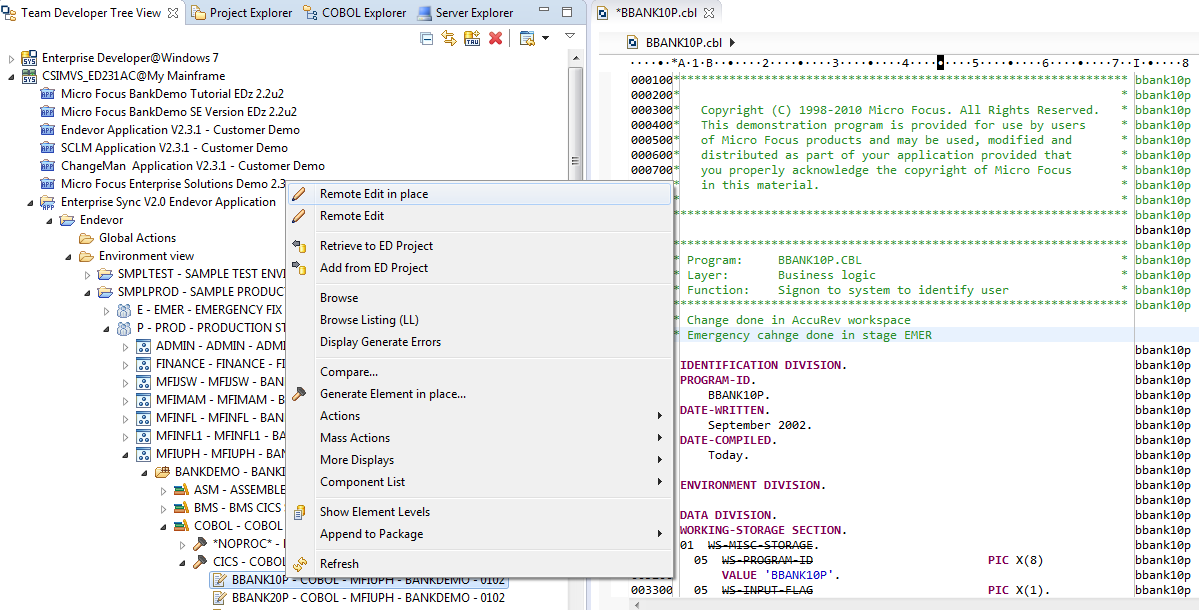
- After saving and closing the file it is stored in Endevor stage EMER and automatically synchronized to the AccuRev stream EMER.
-
Promote this change to the
PROD stage which synchronizes this change with
AccuRev.
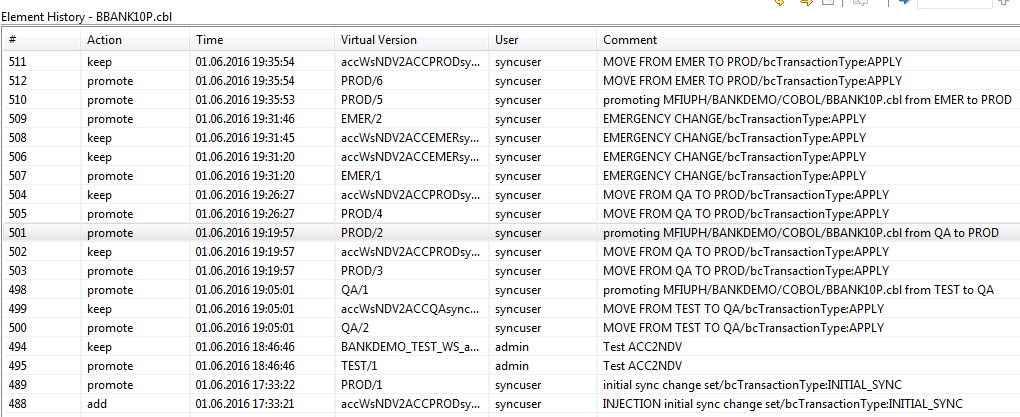
-
On the
AccuRev workspace entry, compare the workspace file with the emergency changes done on the mainframe.

-
The
Merge action can be used to merge the emergency changes into the workspace file.