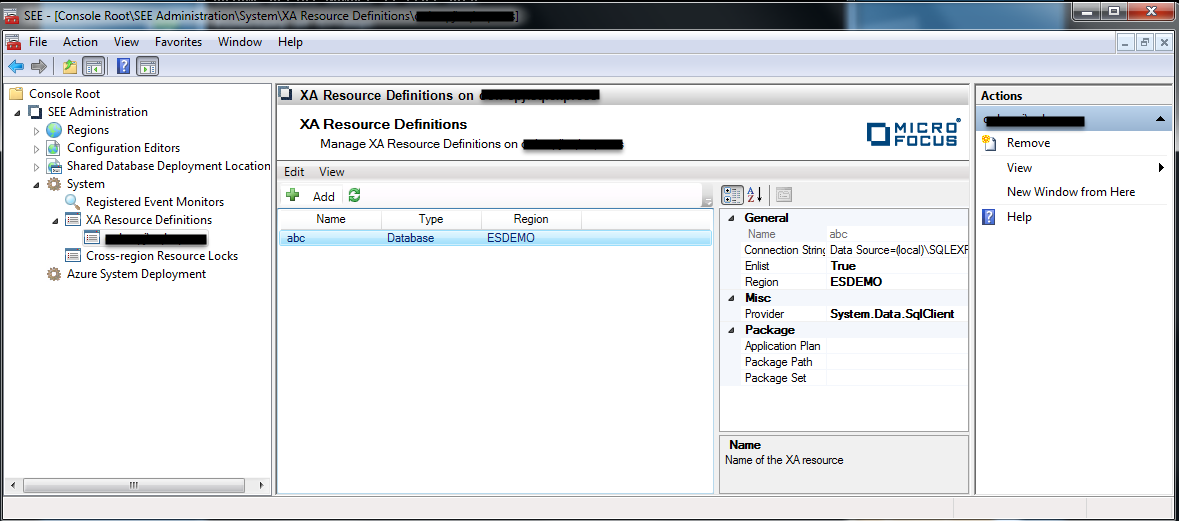To Create a Database XA Resource Definition
-
In the
Tree pane under
System, click
XA Resource Definitions. See
1 in the diagram below.
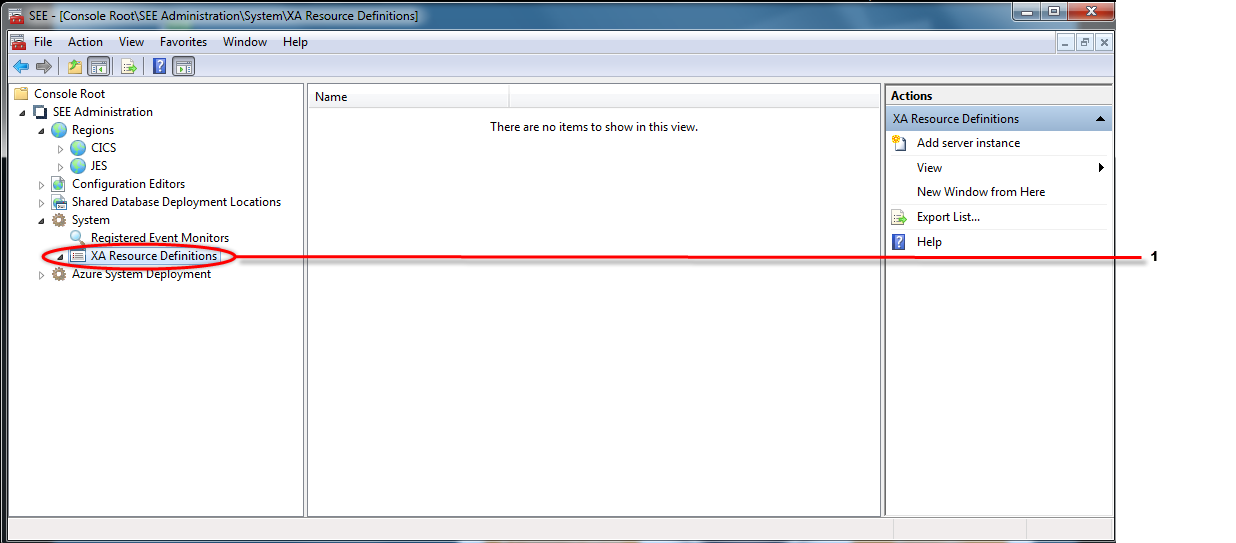
-
If you have not previously done so, define the database server instance where your cross-region database resides. To do this:
- Select Add server instance in the Actions pane. See 1 in the diagram below. The Select Database Server Instance dialog is displayed.
-
Enter the name of the database server instance you want to use in the Database server instance field and click
OK. See
2 in the diagram below.
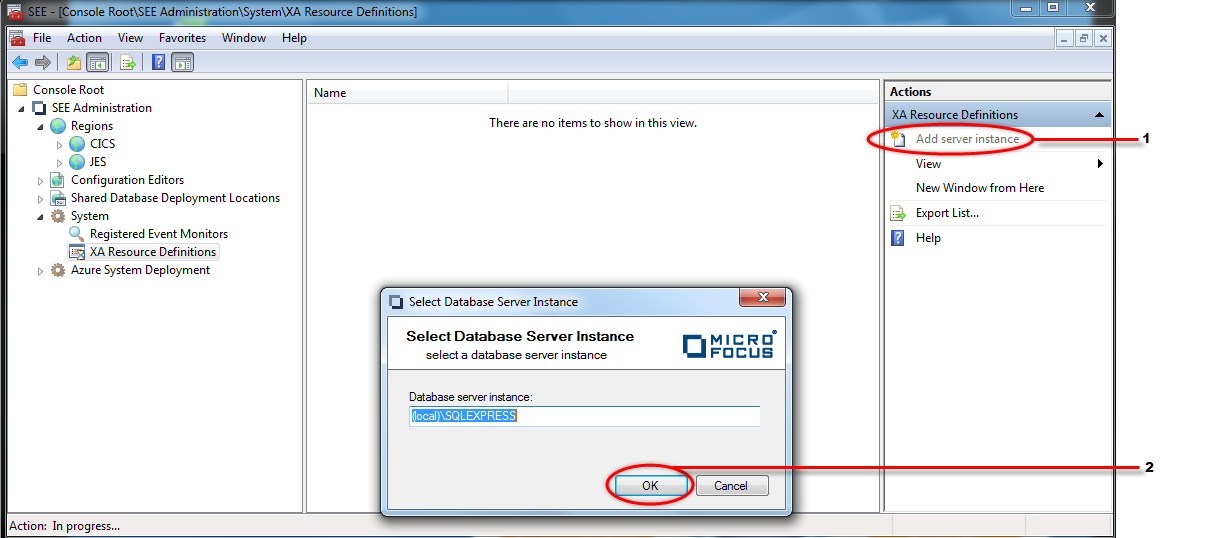 The dialog is dismissed and the database server instance is listed in the Results pane. See
1 in the diagram below.
The dialog is dismissed and the database server instance is listed in the Results pane. See
1 in the diagram below.
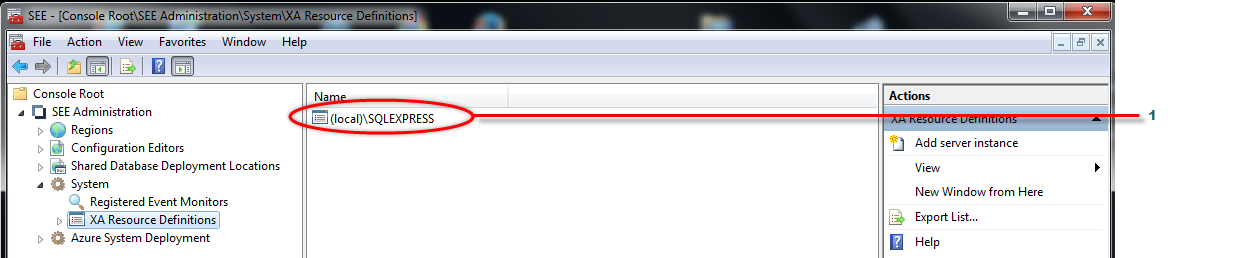
-
To add a new database XA resource definition:
- Click the name of the database server instance where your cross-region database resides in the Tree pane under XA Resource Definitions. See 1 in the diagram below. The XA Resource Definitions view is displayed in the Results pane.
-
Click
. See
2 in the diagram below.
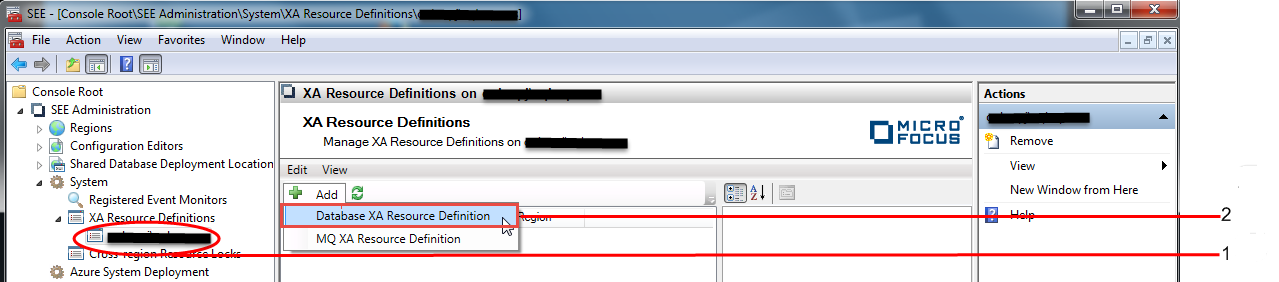 The
New Database XA Resource Definition dialog is displayed.
The
New Database XA Resource Definition dialog is displayed.
- Enter the name of the resource definition you are creating in the Name field and, optionally, the name of the region that you want associated with the definition in the Region field. If you do not enter a region name, the definition will be associated with all regions.
- Select the database provider. See 3 in the diagram below.
-
A connection string now needs to be associated with the definition. To do this, click the button at the end of the
Connection String field. See
4 in the diagram below.
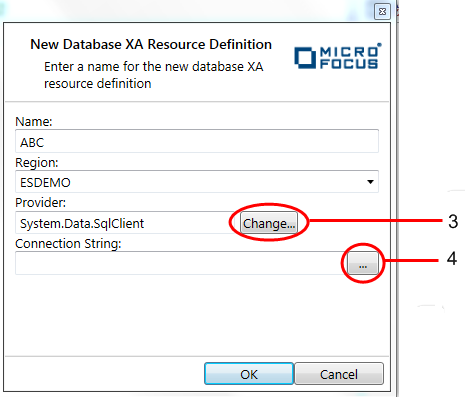
The Edit Connection String dialog is now displayed. -
By default, this dialog will assist you in creating a connection string for a SQL Server database, but a different database
provider can be selected by clicking the
Change button at the end of the
Provider field.
Alternatively, you can import a connection string that has previously been created by the HCOSS Connection Editor from either the machine.config or an HCOSS connection string export file. See 5 in the diagram below.
Once you have provided all the information required for your database connection string, you can verify that it works by clicking the Test Connection button. Click OK to complete the creation of the connection string and return to the New Database XA Resource Definition dialog. See 6 in the diagram below.
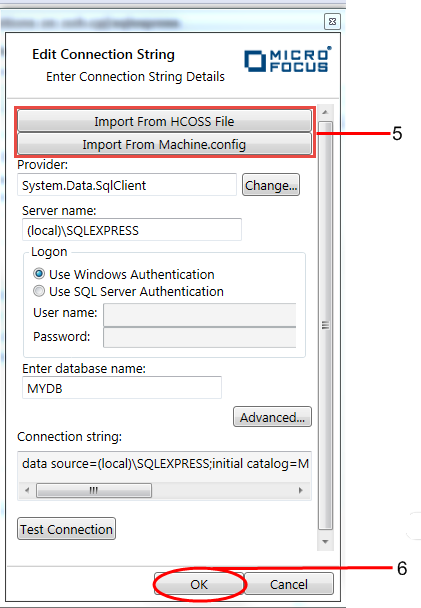
- Click OK to dismiss the New Database XA Resource Definition dialog and complete the creation of the definition.
-
Click the newly created definition in the
Results pane.
A properties window is now displayed to the right-hand side of the
Results pane. This window contains additional properties, such as database application plan or package path, that may now be additionally
configured for the XA resource definition.