Visual Studio Managed Server Explorer
The Visual Studio Server Explorer has been extended to offer simple management for regions associated with a given database instance.
To use the Server Explorer to interact with a managed region:
- In Server Explorer, right-click
Micro Focus Managed Servers node.

- Click
ES.NET configuration.
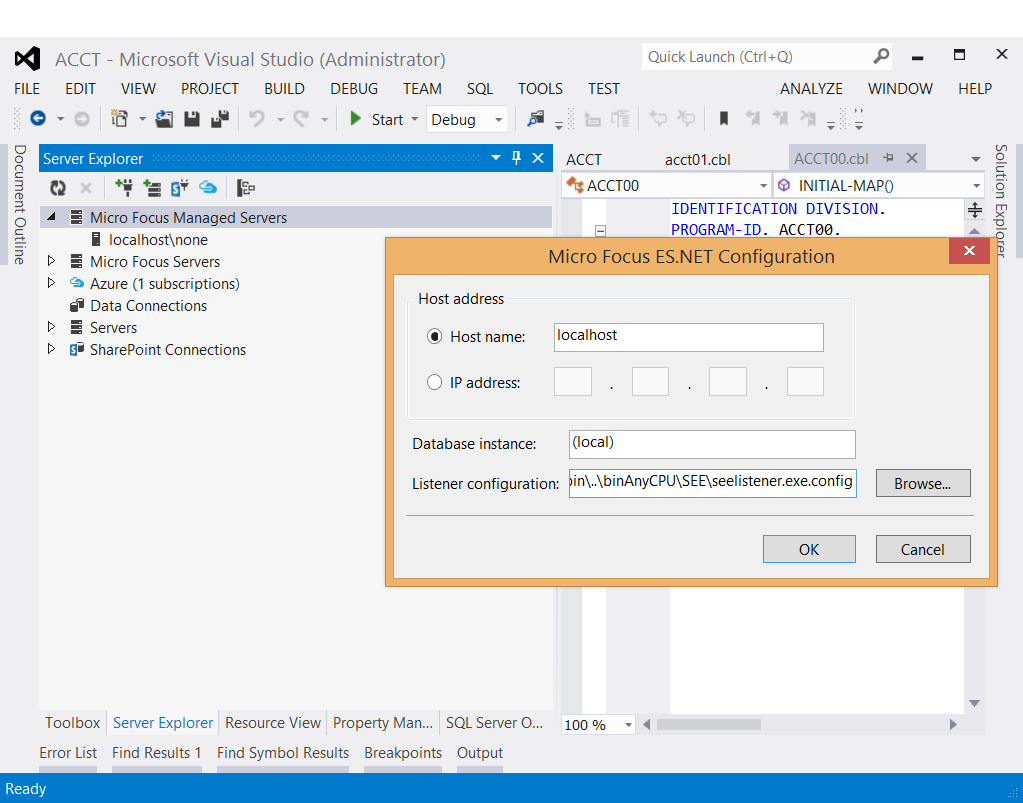
- Enter the host address for the region
- Enter the Database instance the region is configured to use
- If you are using a non standard listener configuration, enter the details.
- Press OK and then refresh the view.
- Regions available will be displayed. Only regions that have registered with the database will be displayed:
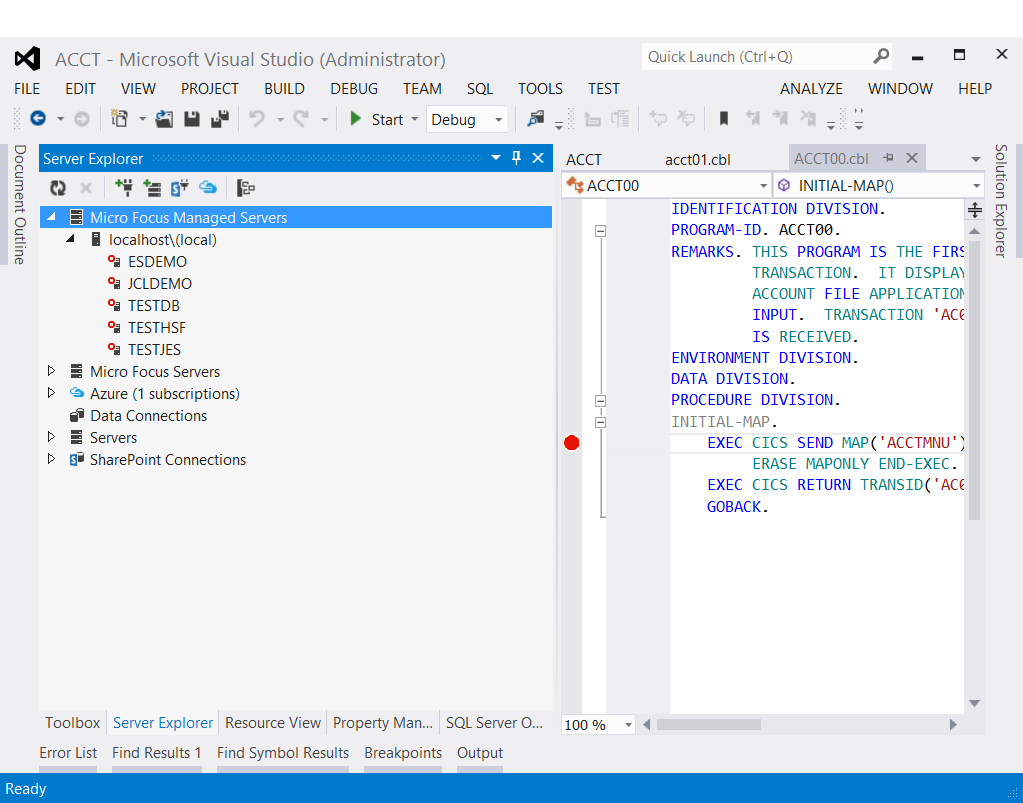
- If an expected region is not present, go to the administration tool and start the region there . Once it has been started this way once, there should be no need to do so again.
- Regions available will be displayed. Only regions that have registered with the database will be displayed:
- Right clicking on the region of interest will present a list of options
- Start
- Start the selected region
- Stop
- Stop the selected region
- Restart
- Stop then start the selected region
- Associate with project
- Select the project to be associated with the selected region for debug purposes.
- Show the console log
- Shows the console log for the selected region
- Mainframe TN3270 Display
- Invokes the embedded Rumba TN3270 terminal emulator and connects to the TN3270 port configured in the associated project
- Start