Configure the ACCT Transaction Program
Note: You can change the default output location for the debugging version, and use the modified location when you configure the
region.
- From the Windows Start menu, select Start > All Programs > Micro Focus Enterprise Developer to open Visual Studio.
-
Choose
to navigate to and open the
ACCT.sln project file.
The default location for this file is %PUBLIC%\Documents\Micro Focus\Enterprise Developer\samples\Mainframe\CICS\DotNet \ACCT.
-
From the Microsoft Visual Studio
Project menu, choose
Properties, then select the
COBOL tab.
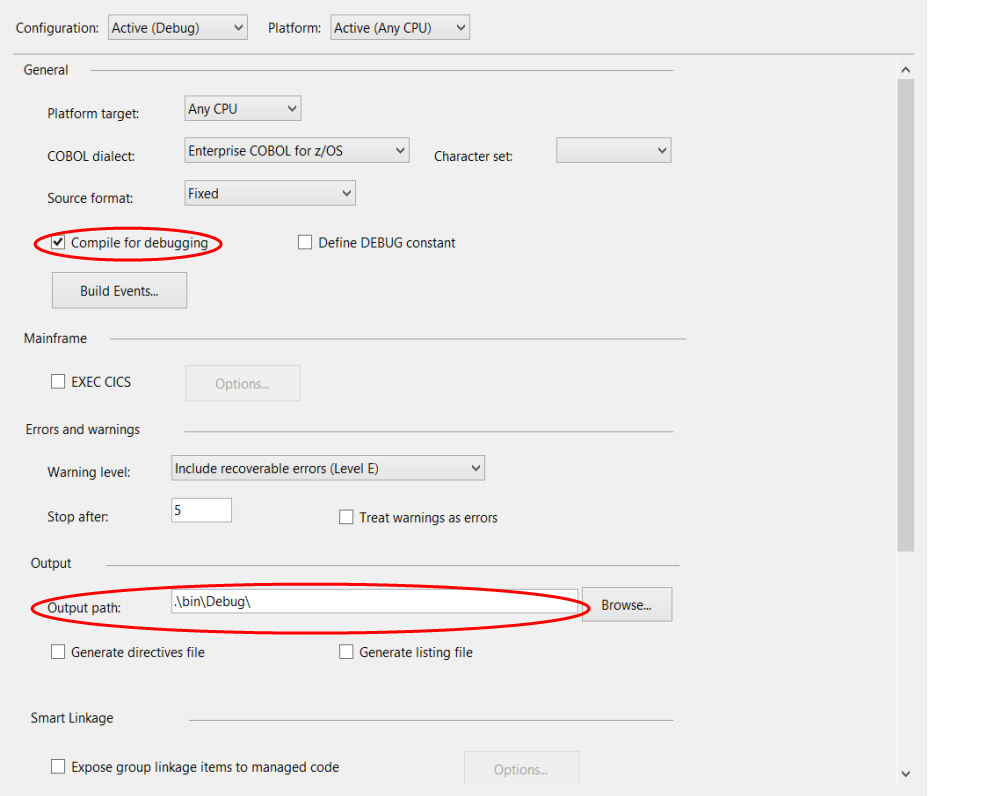
- In the General area, select the Compile for debugging checkbox.
-
Scroll to the
Output area, and check the
Output path value.
This is where the compiled debug-enabled ACCT program is created. The default location is the bin\debug folder located under the project folder. Note of this location. You need it to configure the region that the debug process uses.
-
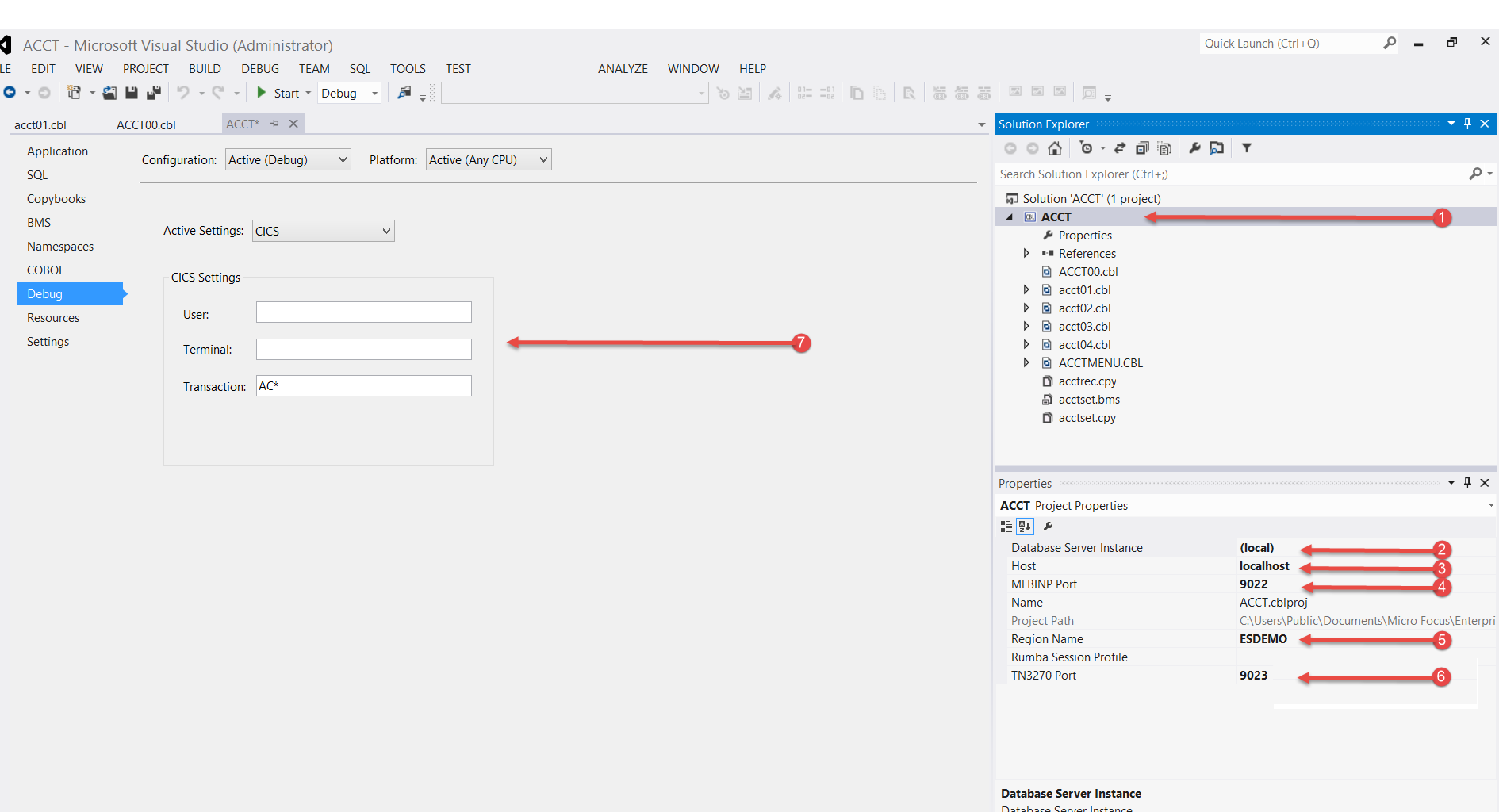
Select the ACCT project in the solution explorer and ensure the Project Properties Pane is available. ( 1 ) Set the following fields- Database Server Instance (2)
- Your database server instance.
- Host (3)
- The host address where the Region is running
- MFBINP port (4)
- The port number for the binp protocol
- Region Name (5)
- ESDEMO, the region in which ACCT runs.
- TN3270 port (6)
- The port on which the TN3270 listener responds for this region ( default is normally 9023)
- CICS User, Terminal, and Transaction
- You can restrict the debugger to debug only transactions from a specific user, terminal or transaction. For this tutorial, type AC* in the Transaction field to filter all transactions beginning with AC, to trap the ACCT transaction.
-
Select the Debug tab, and set the following fields:
- CICS User, Terminal, and Transaction (7)
- You can restrict the debugger to debug only transactions from a specific user, terminal or transaction. For this tutorial, type AC* in the Transaction field to filter all transactions beginning with AC, to trap the ACCT transaction.