To Configure Initiators in a Running JES Region
- Select the running JES region from the Tree pane under , and click Initiators in the Actions pane. See 1 in the diagram below. The Initiators view is displayed in the Results pane, showing each of the initiators currently configured.
- An initiator may be enabled or disabled by selecting it in the list and clicking the Enabled check box. See 2 in the diagram below. If the initiator being disabled is currently running a job, the job is allowed to complete, but no further jobs will be scheduled for execution on it until it is enabled again.
-
To create a new initiator, click the
Add Initiator icon in the toolbar. See
3 in the diagram below.
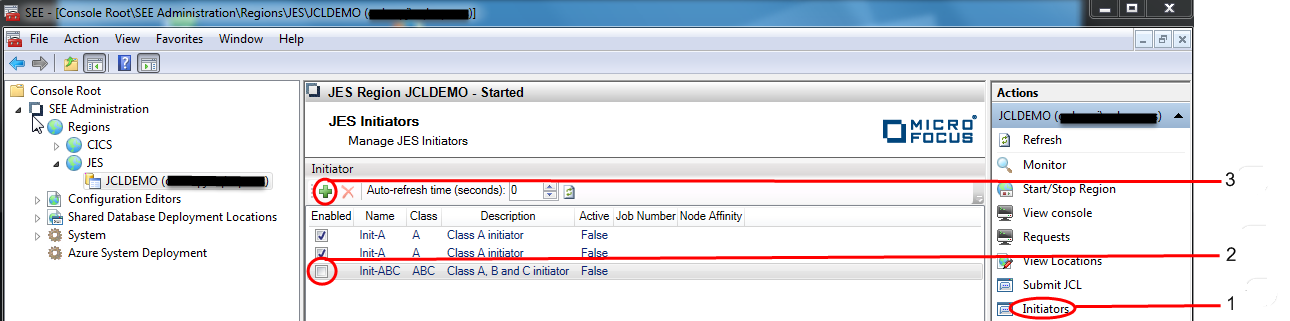 The
Add JES Initiator dialog is displayed.
The
Add JES Initiator dialog is displayed.
-
Enter the name of the new initiator, the job classes associated with the initiator and a description of the initiator in the
Initiator name,
Classes and
Description entry fields respectively. Select
Enabled if you want the initiator to be enabled to run jobs when the region starts. If not selected, the initiator will be unavailable
to run jobs until it is enabled using the
seeout command-line utility or from the Initiators view of the
Enterprise Server for .NET Administration UI.
If you do not require jobs associated with this initiator to be run on a specific machine, or a network load-balanced set of machines, click OK to dismiss the dialog and move to step 6. Otherwise click the Advanced tab. See 4 in the diagram below.
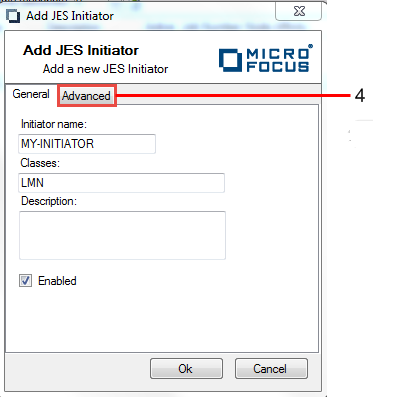 The
Advanced tab is displayed
The
Advanced tab is displayed
-
By selecting
SEP node affinity, you can now specify the URI of a machine, or a network load balanced set of machines, on which jobs associated with this
initiator are to be run. Enter the name of the machine/node in the
Host entry field. The full URI is displayed in the
URI entry field. The full URI only needs to be entered if a non-standard URI is being used in the scale-out.
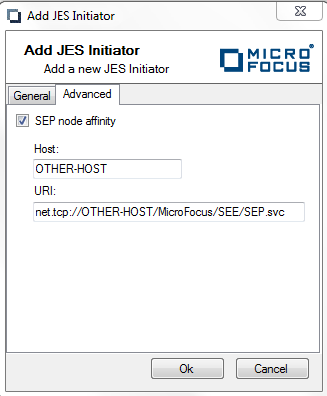 Reasons to restrict the execution of jobs to a specific machine, or set of machines, include:Click OK to dismiss the dialog and create the initiator.
Reasons to restrict the execution of jobs to a specific machine, or set of machines, include:Click OK to dismiss the dialog and create the initiator.- The licenses for third-party software used by the jobs are only installed on these machines
- The jobs require machines with more/less processing power than the other machines in the default scale-out
- The jobs need to be run on machines in specific geographic areas
-
The newly created initiator now appears in the list of initiators in the Results pane. See 5 in the diagram below.
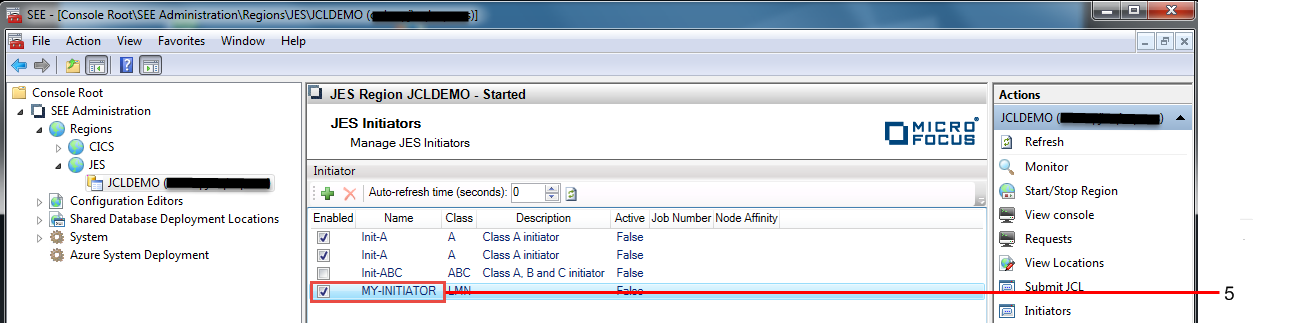
Note that any changes made in this view will be lost at the next cold-start of the region unless the corresponding changes are made to the initiator configuration in the region startup file. However, changes made in this view will be retained across subsequent warm-starts of the region.