Using the Screen Pane
The Screen pane displays the screen object defined in the selected map file. It complements the "bottom-up" analysis of application business processes in the Source and Context panes with a "top-down" view that lets you navigate quickly to data items of interest in your application.
To view a screen object in the Screen pane, select the map file in the Objects pane, then select the screen in the Source or Context panes. Choose Screen > Best Fit to fit the screen to the Screen pane. Choose Screen > Actual Size to restore the screen to its actual size.
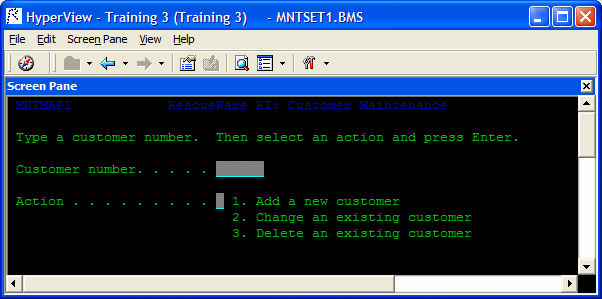
Gray areas on the Screen pane represent screen fields. Click on a field or screen label to select it. Select a field and choose Data Items in the right-click menu to view the declarations for the field in the Properties window.