Assigning Business Names in Batch Mode
Ordinarily, you will want to assign business names in batch mode rather than manually. In the batch interface, you enter replacement
text for each token or string you want to change in a term. For the string
NUM, for example, you would enter the replacement text
Number. You can also modify business names themselves in batch mode.
A token is an element in a program identifier delimited by a hyphen (-) or underscore (_). In the identifier WS01-CUST-FIELD, for example, there are three tokens: WS01, CUST, and FIELD.
-
Choose
Glossary > Generate/Modify Business Names. The Maintain Business Names dialog opens.
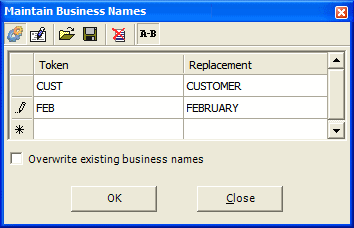
-
Click the
 button on the toolbar to enable business name generation.
button on the toolbar to enable business name generation.
-
Click the
 button on the toolbar to enable token or string replacement. The button is a toggle.
button on the toolbar to enable token or string replacement. The button is a toggle.
-
In the
Token/String field, enter the token or string you want to replace. You can use wildcard patterns allowed in LIKE statements by Visual
Basic for Applications (VBA). In the
Replacement field, enter the replacement string. Repeat the procedure for each token or string you want to replace.
Note: Click the
 button on the toolbar to clear the dialog. Click the
button on the toolbar to clear the dialog. Click the
 button on the toolbar to save the list of entries to a file. Click the
button on the toolbar to save the list of entries to a file. Click the
 button on the toolbar to load a list of entries into the dialog.
button on the toolbar to load a list of entries into the dialog.
- Select Overwrite existing business names if you want existing business names to be overwritten by the matching text.
- Click OK. The Glossary tool automatically generates business names for each term that contains the token or string, replacing the string with the text you specified.
-
To modify business names, click the
 button on the toolbar, then repeat the procedure described above for string replacement.
button on the toolbar, then repeat the procedure described above for string replacement.