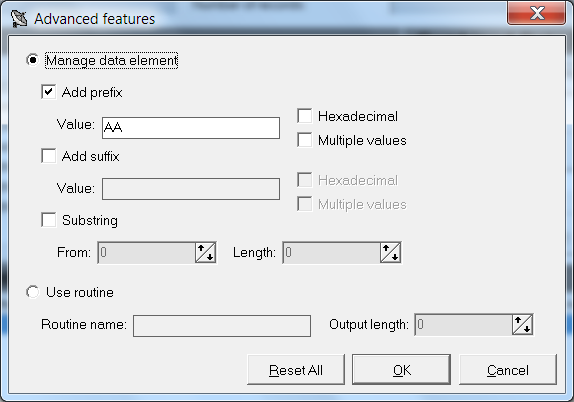Add to Combined Data Element Window
The Add to Combined Data Element window displays information about the combined data element you are managing and the data store layout data element that comprise the combination. This window lets you display, modify, or delete data element combination information.
A combined data element is essentially a “dummy” data element that you create to manage a combination of different data elements that belong to the same data store.
To access the Add to Combined Data Element window, right-click one or more fields in the Grid area of the Work with Data Store area and click Add to Combined Data Element.
An example of the Add to Combined Data Element window is shown below:
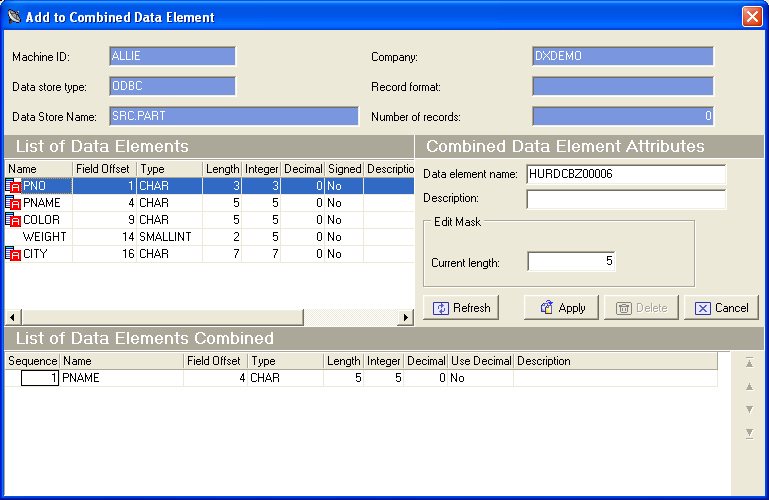
For data subsetting only, the Advanced features window enables you to modify the contents of a data element in a combined data element. For example, you can add prefix or suffix content to the data element using character or hexadecimal values. In addition, you can substring a part of the data element, or supply a routine that decides what the content of the data element should be (similar to a masking routine).
- If you use a routine to define the data element contents, you cannot use other options.
- All other options can be used together, if required.
- Advanced features can only be used with data subsetting output classes, and cannot be used with input classes.
- Advanced features are available only with z/OS data stores.
An example of the Advanced features window is shown below: