Using the Watch Pane
The Watch pane displays current program context in summary form, showing, in a single view, object model context (Level 1) for the selected source file and construct model context (Level 2) for the selected construct. Both the content of the Watch pane and its layout are customizable with the externalized XML queries and CSS stylesheets provided with the product. For more information, contact support services.
Follow the instructions below to view current context summaries in the Watch pane.
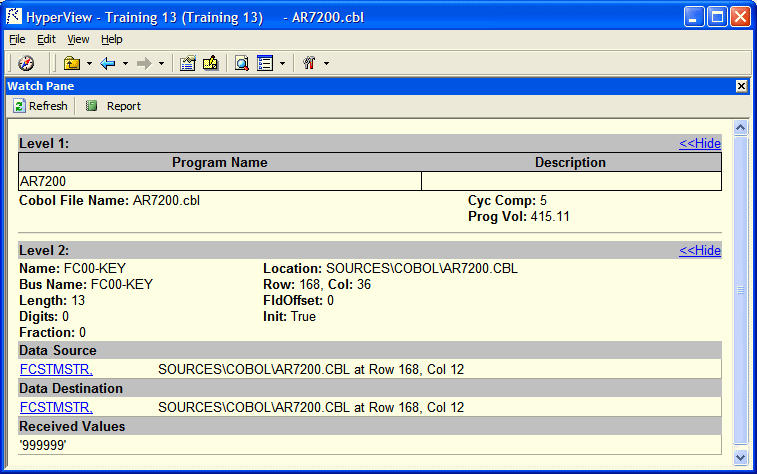
- Select the source file you want to view in the Objects pane.
- Select the construct you want to view in the Source or Context pane.
-
Click the
 button in the Watch pane to refresh the display:
button in the Watch pane to refresh the display:
- The object model context (Level 1) displays the logical object extracted from the selected source file and its key metrics and relationships.
- The construct model context (Level 2) displays the selected construct, its business name, its location in source, and other
characteristics. For a variable, click the
Build link to view a summary of impact trace results:
- Data Source displays the flow of data through each port in the trace to the originating port.
- Data Destination displays the flow of data through each port in the trace to the destination port.
- Received Values displays the value of the watched variable at each location in the impact trace.
- Click the Hide link to hide a summary. Click the Show link to restore a summary.
-
Click the
 button to save the contents of the Watch pane to an HTML file. The Save Watch View dialog opens, where you can specify the
name and folder of the HTML file. The report opens when the save operation is complete.
button to save the contents of the Watch pane to an HTML file. The Save Watch View dialog opens, where you can specify the
name and folder of the HTML file. The report opens when the save operation is complete.